Products vs Services
When creating an invoice in Digit-Tally, you'll need to list the products or services provided by entering the item description, quantity, and price. The system will automatically calculate the total amount, including any applicable taxes.
Product Button
Use the Product button if you’re invoicing for tangible goods or items. When you select this option, the fields displayed will typically include:
- Item: The item being sold.
- Description: A brief description of the product.
- Quantity: The number of units being sold.
- Unit price: The cost for each individual item.
- Total amount: The system calculates this based on the quantity and unit price.
- Discount and VAT.
Services Button
Select the Services button if you’re invoicing for intangible work, such as consulting, freelancing, or other professional services. Fields displayed under this option include:
- Type: The type of service provided.
- Description: A detailed description of the service provided.
- Hours: The amount of time spent on service rendered.
- Hourly rate: The cost per hour of work or per unit of service.
- Total fee: Automatically calculated based on the hours/units and rate.
- Discount and VAT.
Review the Invoice
Ensure all the details are accurate depending on the invoice type you selected. Add any necessary notes or additional information to tailor the invoice to your needs.
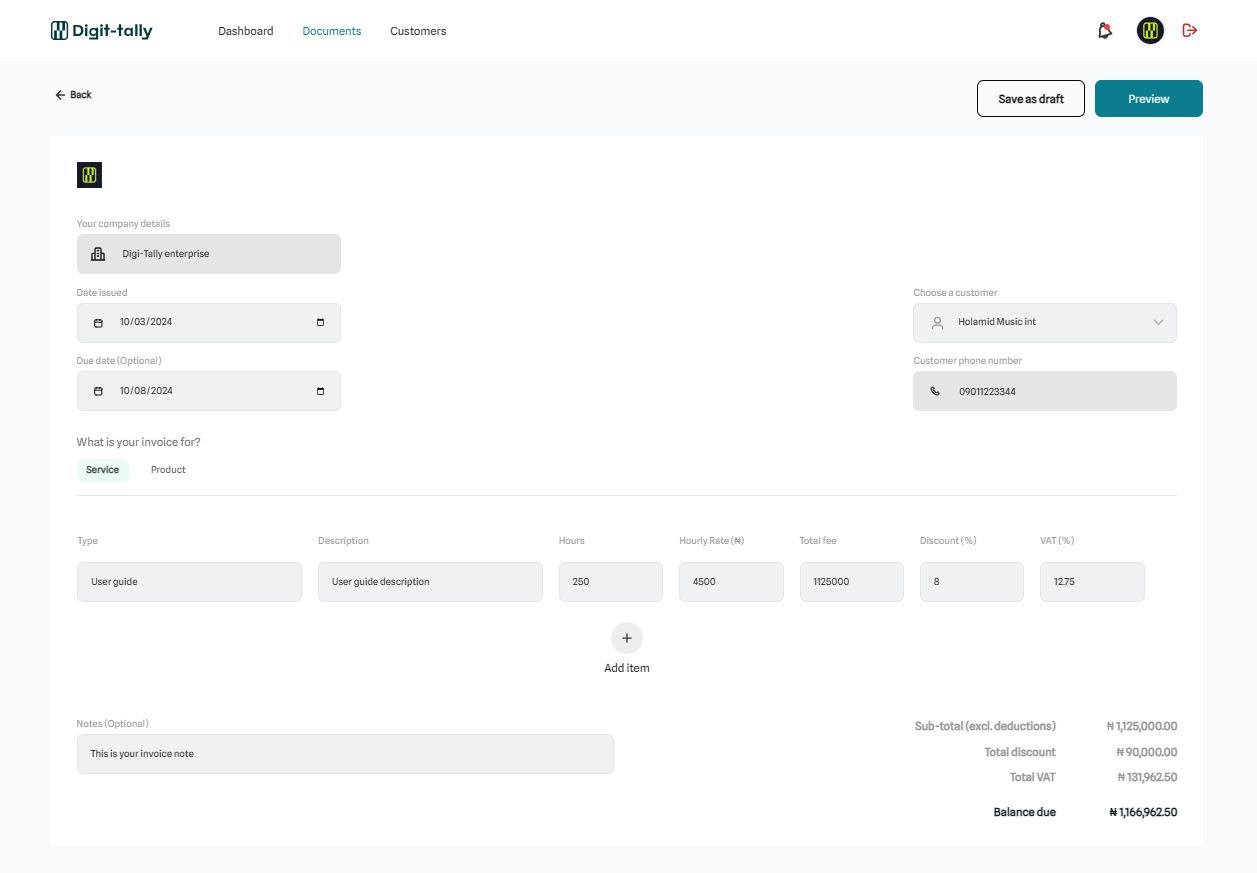
Saving your invoice
Before saving your invoice as a draft or completed, ensure you preview it. It’s crucial to confirm that all the details are accurate, including the amounts and customer information. Here’s why:
Ensuring Accuracy
Verifying the details before saving helps prevent errors in the invoice, such as incorrect amounts, customer details, or missing information. This step ensures that what you send to the customer is correct and professional.
Preventing Discrepancies
Confirming that the total amount tallies with the services or products listed avoids potential disputes or confusion with the customer later on. It also ensures that taxes, discounts, and other adjustments are correctly applied.
Saving Time
Catching and correcting any mistakes before finalising the draft saves time that might otherwise be spent on revisions or re-issuing invoices.
Maintaining Professionalism
An accurate and well-reviewed invoice reflects positively on your business, demonstrating attention to detail and a commitment to providing a smooth customer experience.
By taking a moment to review everything, you ensure that the invoice is ready to be finalised, helping to avoid any issues after it's sent to the customer.
At this point, once you confirm that all details are correct, you can proceed by clicking the Save invoice button.
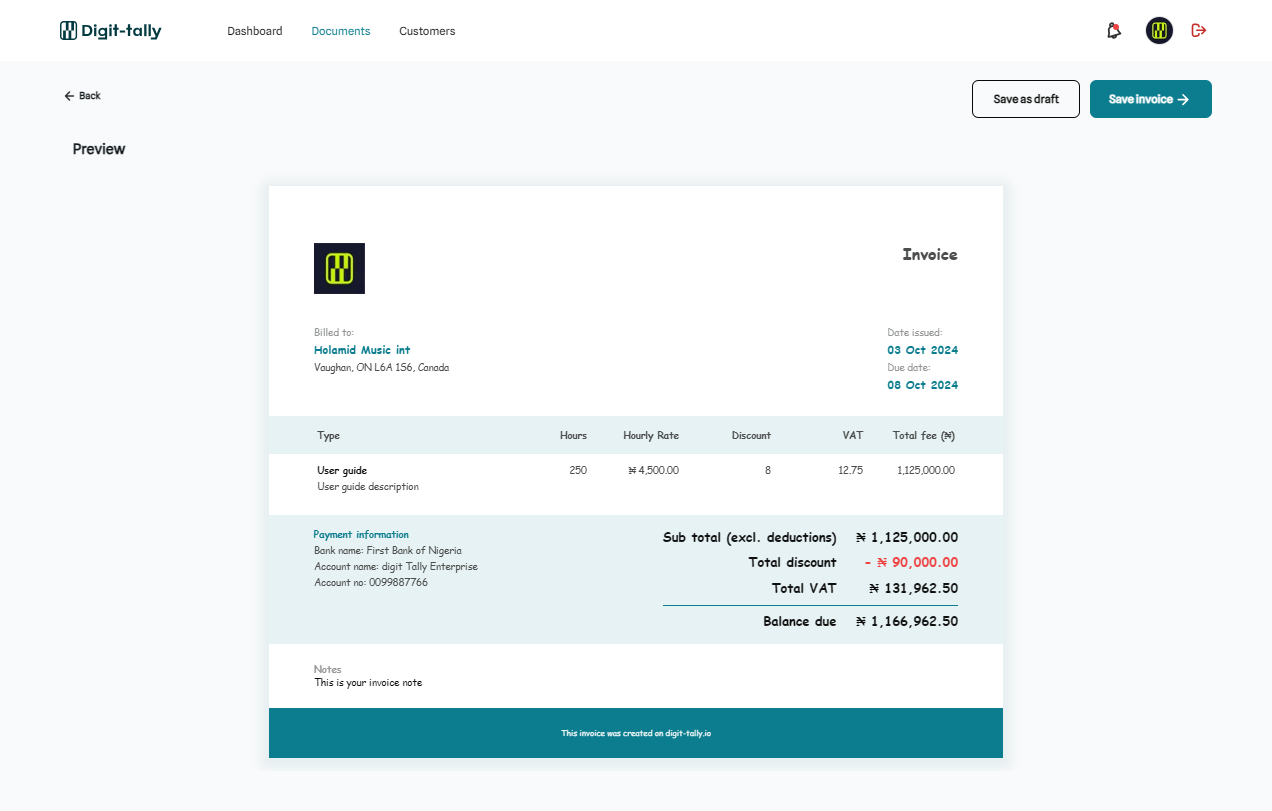
Proceed by clicking Confirm save invoice to save your invoice to the database
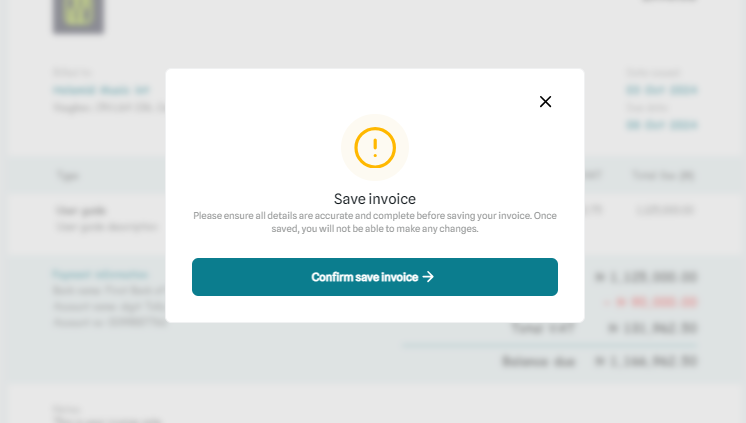
Your invoice has been successfully saved to the database.