Generate Receipt
Generating Receipt
From anywhere on the app, navigate to the Documents page or proceed if you are already on document page
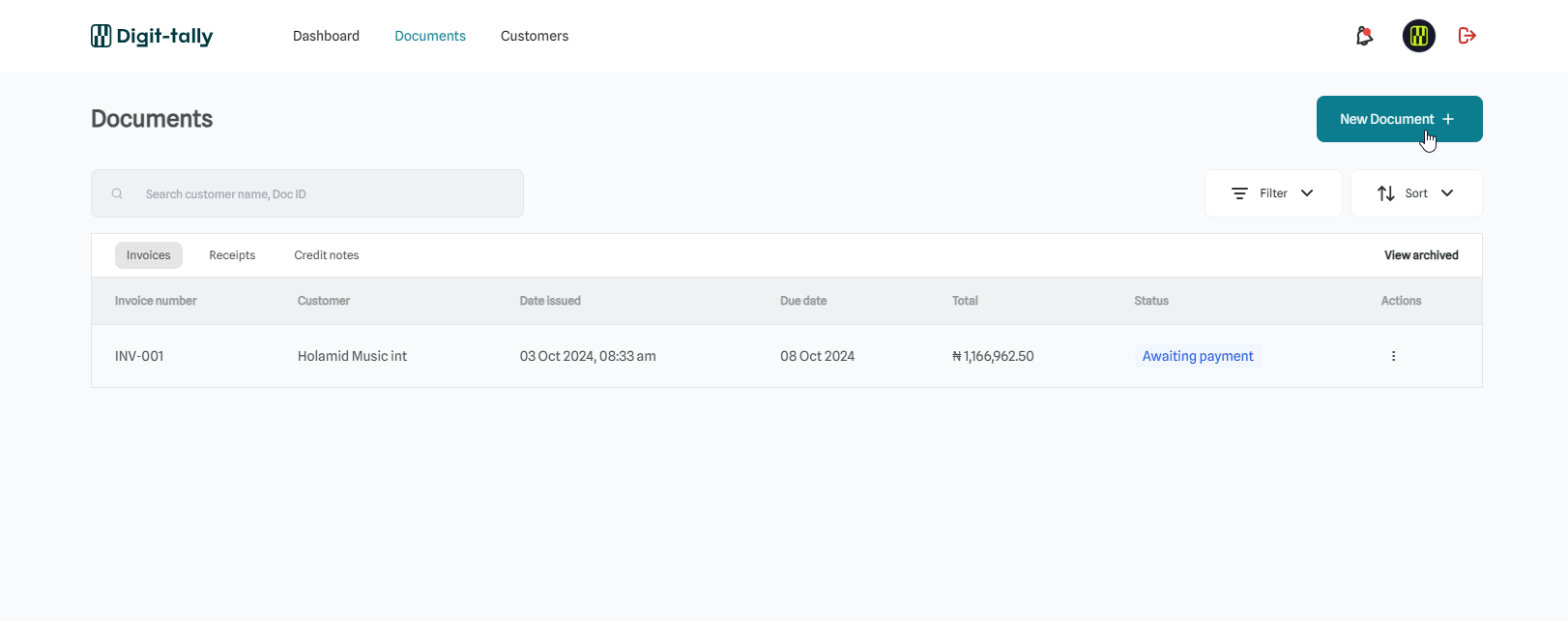
Select Receipt and click on Start creating
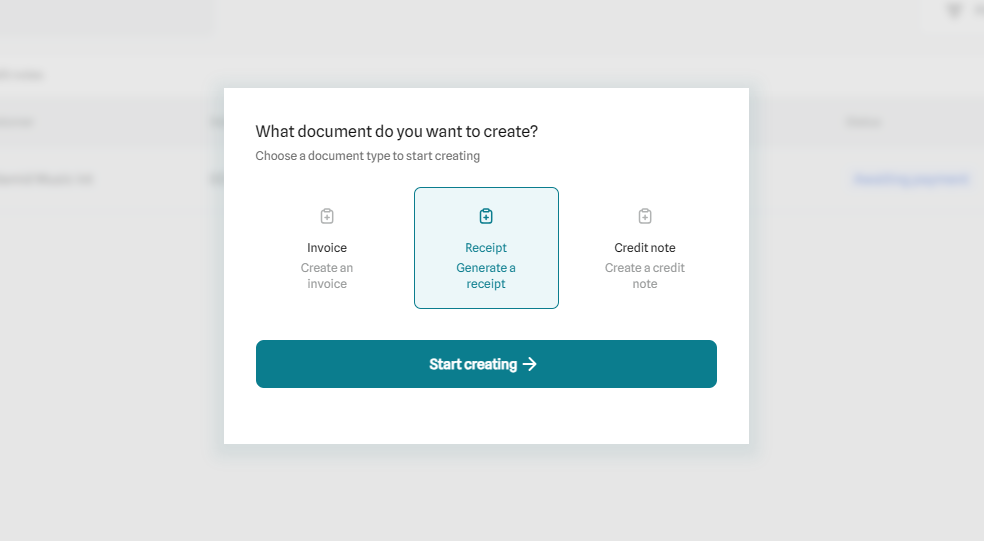
Link invoice to your receipt
On the link invoice page, choose the customer and the corresponding paid invoice for which you want to generate a receipt.
If you can't find your invoice in the list of displayed invoices, you can use the search input field at the top right corner to search by invoice number or customer name.
Once you find your invoice, click to select it and then click Next to proceed
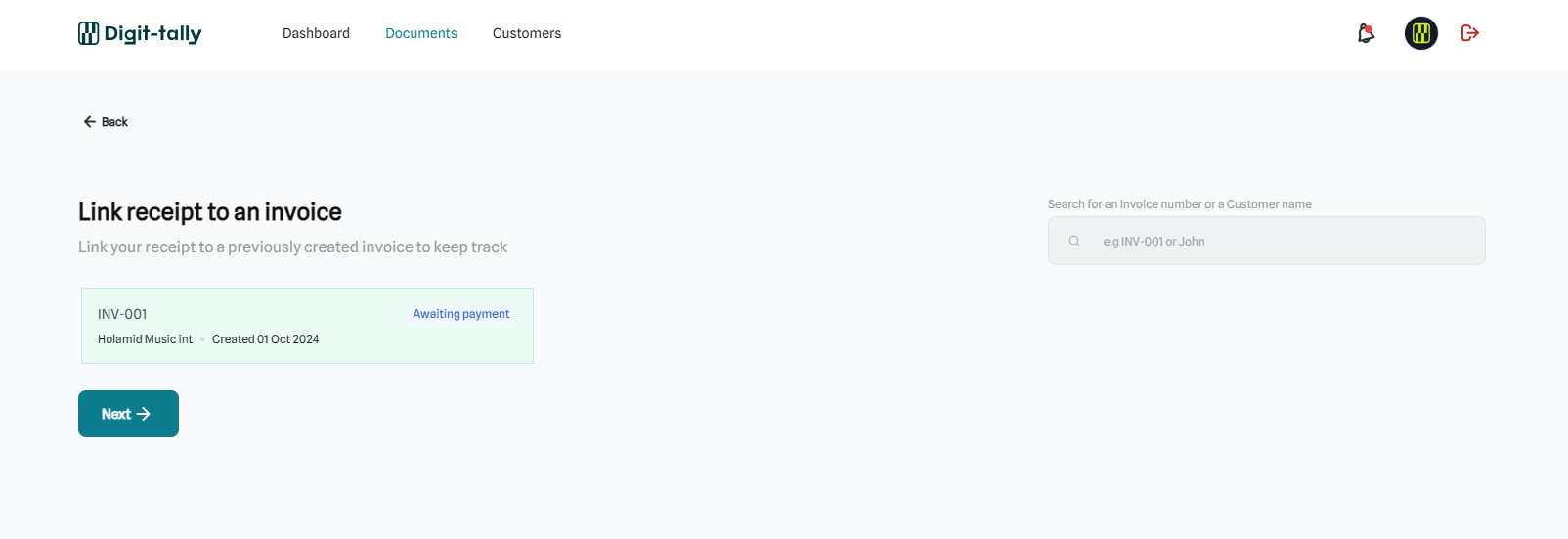
Select payment type
If the customer paid in full, select Completed paymen (the input field will be auto-filled with the total amount on the invoice), or select Partial payment if your customer paid only part of the invoice. Click on Generate receipt to proceed.
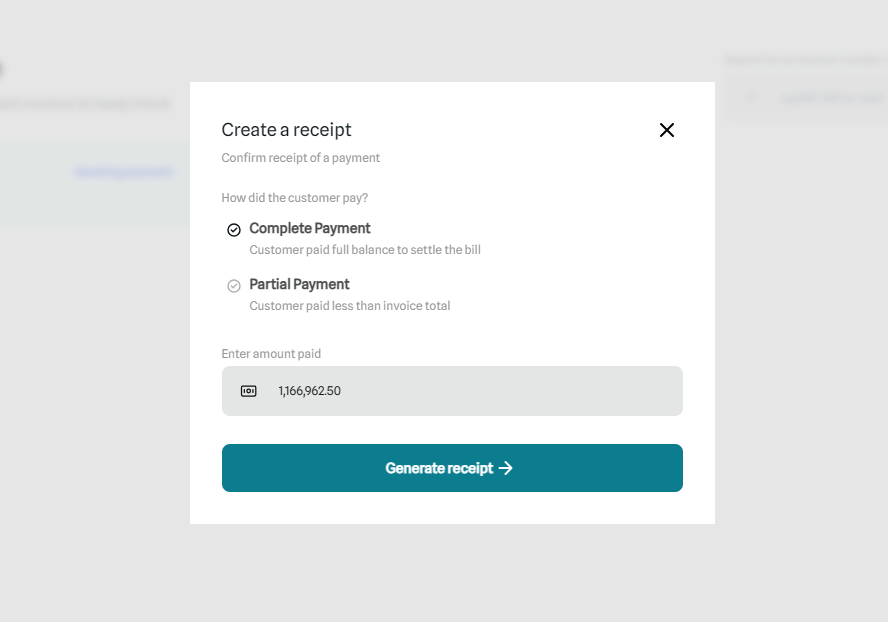
Preview your receipt and click on Save receipt
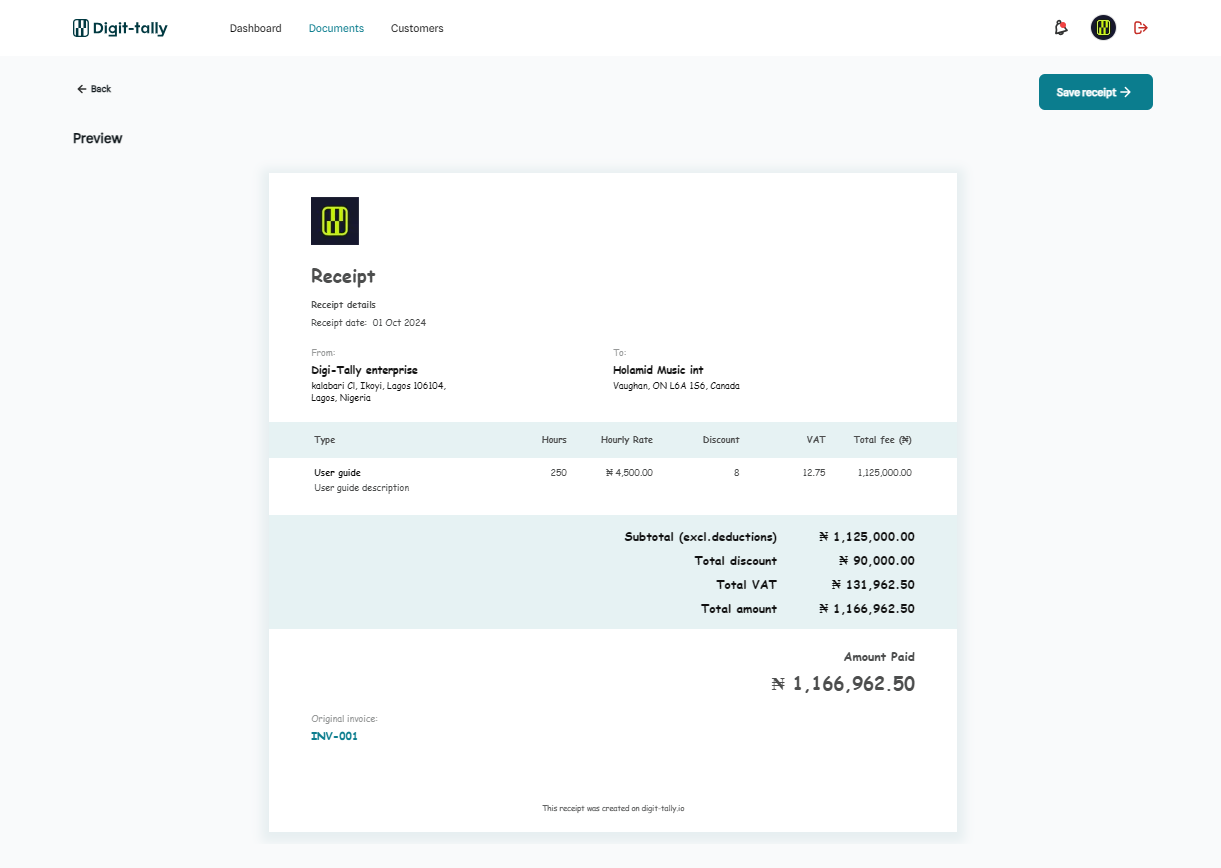
Your receipt has been saved successfully. If you don't want to send or download the receipt now, you can still send or download it later from the document details section of the receipt.