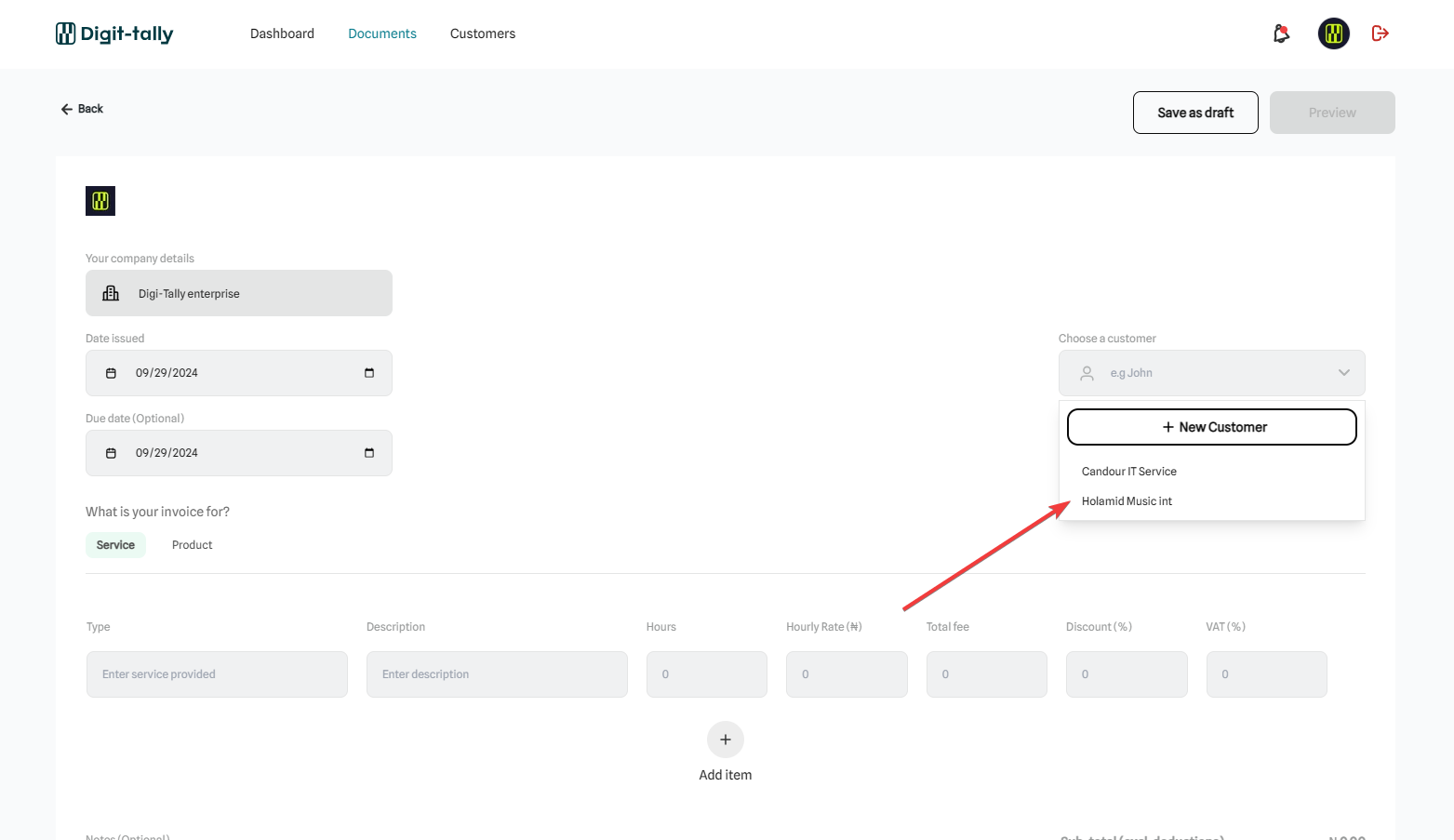Create customer
Optionally add a new customer
If you need to add a new customer, follow these steps below. If however you already have the customer on the list, you can search the customer name and select it.
- Add a New Customer:
- Click on the New Customer button to open the customer creation form.
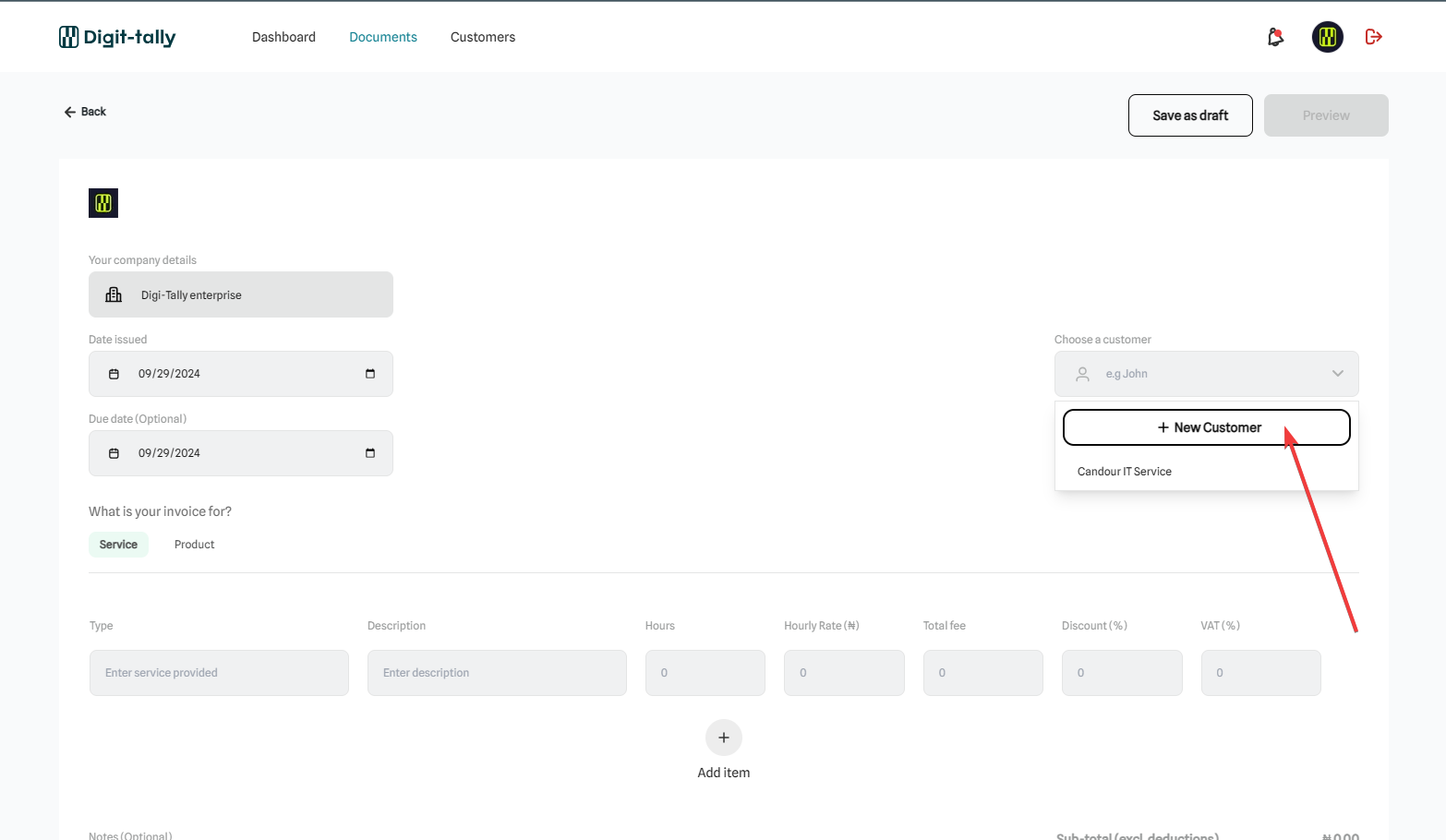
- Enter Customer Details:
- Name: Enter the full name or business name of the customer.
- Email: Input the customer’s email address where invoices and communications will be sent.
- Phone Number: Provide a contact number for the customer.
- Address: Fill in the customer’s billing or mailing address.
- Additional Information: You can also add any other relevant details in the provided fields.
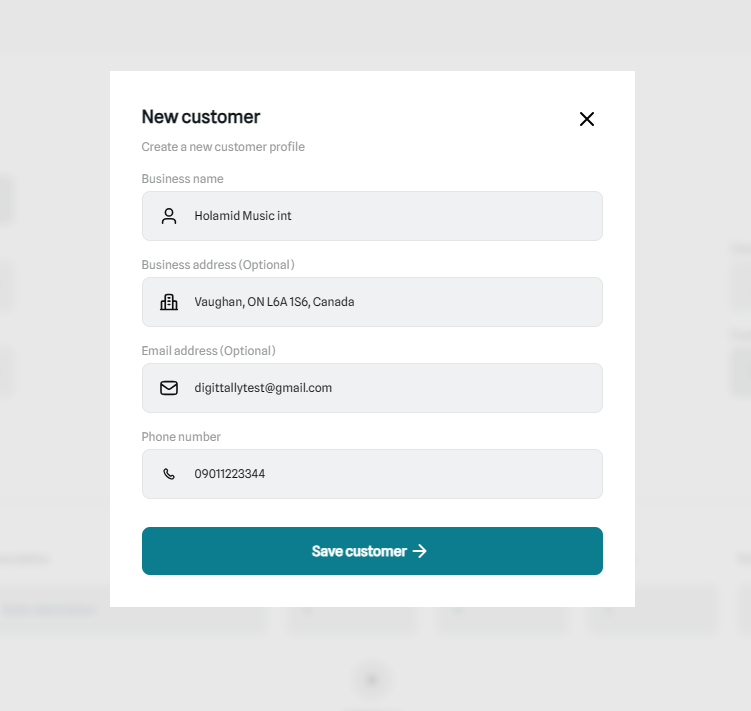
-
Save Customer:
- Enter all the necessary details into the field, click Save customer to add the customer to your list.
-
Select Customer:
- Once saved, the new customer will appear in your customer list. You can now select this customer when creating invoices or other transactions.